Samsung OfficeServ WIP-5000M Guida Utente
Navigare online o scaricare Guida Utente per Telefonini Samsung OfficeServ WIP-5000M. Samsung OfficeServ WIP-5000M User guide Manuale Utente
- Pagina / 84
- Indice
- SEGNALIBRI
- OfficeServ 1
- WIP-5000M 1
- 2
- Intended Use 3
- SAFETY CONCERNS 5
- WARNING 6
- CAUTION 8
- TABLE OF CONTENTS 9
- User Guide 11
- PREPARATION 11
- Phone Layout 12
- Button Descriptions 13
- Icon (Display) Descriptions 14
- for phone 15
- (optional) 15
- Installing the Battery 16
- Removing the Battery 16
- User Guide 17
- Checking the Battery Status 18
- BASIC FEATURES 19
- Wed12 May 03:12p 20
- 05/12 [Wed] 20
- Using the Call Logs 22
- Call Volume 24
- 07/12[Sa] 4 : 05 PM 26
- Count 28
- Dial Button 28
- CONVENIENT FEATURES 30
- Press the [OK] button 32
- APPLICATION MENUS 34
- 1. Search Name 34
- 2. Search Number 34
- 3. Search Sp. Dial 34
- 1. Set Alarm 35
- 2. Reset Alarm 35
- 3. Alarm Melody 35
- 1. Group Conf 36
- 2. Conference 36
- 1. Ring 37
- 2. Vibrate 37
- 3. Ring+Vibrate 37
- Edit Name 38
- 1. System1 40
- 2. System 2 40
- 3. Encryption Key 40
- Incoming Calls 42
- Utilities 48
- World Clock 52
- Do Not Disturb 54
- Conference 56
- Ring Tone 60
- Ring Volume 60
- Phone Settings 62
- Password 64
- Delete Lists 66
- Programmed Message 70
- Station Number 72
- LCD Contrast 74
- ************** 78
Sommario
OfficeServ UserGuide Enterprise IP SolutionsWIP-5000M
6 Setting the Automatic Key Lock... 22 Entering Characters... 23 CONVENIENT FEA
User Guide 7 PREPARATION About This Guide This guide provides instructions for using Samsung’s latest WIP-5000M mobile phone. Please take the time t
8 Phone Layout Menu Button Send Button Hold Button Transfer Button Navigation ButtonsCancel/Mute Button End/Power Button Conference Butto
User Guide 9 Button Descriptions Button Description Used when calling or receiving an outside trunk call / when transfer-ring a call Volume Used
10 Button Description Used when applying the automatic key lock Used when turning the power on/off, when returning to the initial screen or whe
User Guide 11 Unpacking Check that the following items have been packed in the box with your WIP-5000M phone. WIP-5000M Battery (1 stand
12 Installing the Battery 1. Insert the projecting part at the bottom of bat-tery into the recessed compartment at the back of the WIP-5000M phone.
User Guide 13 Charging the Battery Charge the battery as shown below. y Charging the battery separately y Charging the battery with phone
14 Checking the Battery Status The battery status can be checked by looking at the battery status icons (shown below) that appear on the LCD panel of
User Guide 15 BASIC FEATURES Turn the Power On Press and hold the button for more than 2 sec-onds. - When turning the power on for the very f
416, Maethan 3-Dong, Paldal-Ku, Suwon-City, Kyung-ki-Do, KOREA EC Declaration of Conformity For the following n
16 Refer to Phone Settings in ‘Application Menus’ for selecting the initial screen. Turn the Power Off Press and hold the button for more than
User Guide 17 Making a Call There are several ways to make a call. However, only the basic call functions are discussed in this guide. Refer to Pho
18 Using the Call Logs You can view not only your latest calls made or re-ceived, but also absent subscriber messages. This information can be used t
User Guide 19 Answering a Call Press any button, except [Volume] button or button, to answer a ringing call. Volume Adjustment You can adjust th
20 Key Button Volume Adjustment You can adjust the volume of key buttons while on the phone. Select the one of 5 volume levels you want by pressing
User Guide 21 Setting the Etiquette Mode To avoid the phone ringing (e.g. during a meeting), you can set the phone to vibrate instead of ringing.
22 Setting the Automatic Key Lock For privacy, this function prevents others from viewing your information. When the automatic key lock is set, no b
User Guide 23 Entering Characters This section describes how to enter uppercase/ lowercase English characters and special characters. Buttons Used
24 How to Enter Uppercase and Lowercase in English Pressing the [MENU] button allows you to enter English uppercase, [ENG], letters automatically.
User Guide 25 To enter * or #, press and hold the [*] button or the [#] button. Press the buttons to move the cursor, if required. Modify c
Intended Use This WIP-5000M telephone handset is intended to communicate with a Samsung telephone system, where such a telephone system is provided
User Guide 26 CONVENIENT FEATURES Features for Call Failures This section describes functions that can be used for internal calls when the called pa
User Guide 27 Message If an internal call cannot be connected, you can leave a message (phone number). 1. Press the [MENU] button. 2. Press the
28 Camp On If an internal call cannot be connected, you can make the other party’s phone play an ‘urgent’ sound and wait for them to answer your call
User Guide 29 Features Used During a Call These features may be used during a call. Call Transfer This is used to transfer the current call to a de
User Guide 30 APPLICATION MENUS Menu Structure Press the [MENU] button in idle mode. The main ap-plication menu will appear on the screen. The [_ _]
User Guide 31 1 Alarm 1. Set Alarm 1) Ring One time 2) Ring Always 2. Reset Alarm 3. Alarm Melody 2 Schedule 3 Calculator 4 World
32 1 Station MSG 2 Do Not Disturb 3 Page 4 Conference 1. Group Conf 2. Conference OfficeServ SOHO does not support the ‘Page’ func-tion.
User Guide 33 1 Ring Type 1. Ring 2. Vibrate 3. Ring+Vibrate 2 Ring Tone 3 Ring Volume 4 Warning Volume/Ring
34 1 Edit Name 2 Display 1. Samsung Logo 2. Display Name 3. Display Time 3 Change PIN 4 Language (see Note) 1. Korean 2. English 3. Italia
User Guide 35 7 Forward Type 1. Off 2. All Calls 3. Busy Calls 4. No Answer 5. Busy/No Answer 6. Do Not Disturb 8 Program Msg 1. On 2. Off 9
Publication Information Samsung Business Communications reserves the right without prior notice to revise information in this publication for
36 1 Registration 2 System Setting 1. System1 2. System 2 3. Encryption Key 3 Unregistration System
User Guide 37 Phone Book Press the [MENU] button in idle mode, then select the [1. Phone book] icon to use the Phone Book func-tions. Outgoing Call
38 Incoming Calls View the latest received phone numbers, select the desired phone number and make a call. ( : Latest called number, : Failed call
User Guide 39 Search Phone Number You can search for a phone number from the saved phone number list. Search Name You can search for and call the d
40 Search Number You can search for and call the desired phone num-ber using a phone number. [MENU] ▶ 1. Phone book ▶ [OK] ▶ 3. Search ▶ 2. Sear
User Guide 41 Search Speed Dial Number You can search for and call the desired phone num-ber using a speed dial number. [MENU] ▶ 1.Phone book ▶ [O
42 Modifying / Deleting Phone Number This is the method to modify or delete a saved phone number. [MENU] ▶ 1. Phone book ▶ [OK] ▶ 3. Search ▶ 1/2/
User Guide 43 New Entry This function allows you to save a new phone num-ber using the menu function. [MENU] ▶ 1. Phone book ▶ [OK] ▶ 4. New Entry
44 Utilities Press the [MENU] button in idle mode, and then select the [2. Utilities] icon. Alarm You can set or disable the alarm. [MENU] ▶ 2. Ut
User Guide 45 Schedule This function allows you to enter important task or appointment dates and then set the phone alarms for those dates. You can
User Guide 1 SAFETY CONCERNS For your safety and to ensure your phone works cor-rectly, read the following information before installing and operatin
46 Modifying / Deleting Schedule This function allows you to modify or delete the reg-istered schedule. [MENU] ▶ 2. Utilities ▶ [OK] ▶ 2. Schedule
User Guide 47 Calculator This function allows you to carry out arithmetical operations (addition, subtraction, multiplication and division) in a sim
48 World Clock This function allows you to check the current date and time in each region of the world. [MENU] ▶ 2. Utilities ▶ [OK] ▶ 4. World Clo
User Guide 49 Soft Keys Press the [MENU] button in idle mode, then select the [3. Soft Keys] icon. The submenus for [Soft Keys] are set by the sy
50 Do Not Disturb You can block all incoming calls at any time using DND. [MENU] ▶ 3. Soft Keys ▶ [OK] ▶ 2. Do Not Dis-turb ▶ [OK] ▶ 1: On ▶ DN
User Guide 51 Paging This function allows you to page through your phone to specified page zone(s). [MENU] ▶ 3. Soft Keys ▶ [OK] ▶ 3. Page ▶ [OK]
52 Conference You can call multiple parties in a conference conver-sation. Up to five persons, including yourself, can participate in a conference ca
User Guide 53 Saving Conference Group Members that are frequently called upon for a meet-ing can be saved to the system as a group. A group saved t
54 Entering Each Member You can have a conference by entering the phone number of each member directly. [MENU] ▶ 3. Soft Keys ▶ [OK] ▶ 4. Conferen
User Guide 55 Volume / Ring Press the [MENU] button in idle mode, then select the [4. Volume/Ring] icon. Ring Type You can select the ring type as
2 WARNING Do not place conductive objects (e.g. coins) on the charging terminals of the battery (metallic part). May cause fire due to over-heating.
56 Ring Tone This function enables you to select one bell melody from a selection of 10 melodies. [MENU] ▶ 4. Volume/Ring ▶ [OK] ▶ 2. Ring Tone ▶
User Guide 57 Warning This function enables a warning tone when you move to a ‘shadow zone’ during a call. [MENU] ▶ 4. Volume/Ring ▶ [OK] ▶ 4
58 Phone Settings Press the [MENU] button in idle mode, then select the [5. Phone Settings] icon. The submenus are not displayed until a password is
User Guide 59 Display This function enables you to select the background of the initial screen that appears when the phone is switched on. [MENU]
60 Password This function allows you to prevent others from us-ing your phone by changing the default password of the phone (default=1234). [MENU]
User Guide 61 Language This feature allows you to set the language dis-played on the screen. [MENU] ▶ 5. Phone Settings ▶ [OK] ▶ Enter a Password
62 Delete Lists This function allows you to delete phone numbers saved in the Phone Book. [MENU] ▶ 5. Phone Settings ▶ [OK] ▶ Enter a Password ▶ 5.
User Guide 63 Screen Back Light This function allows you to set the mode of the background lighting on the screen or turn it off. Lighting Time Set
64 Power Save You can turn on the Power Save mode to switch off the background lighting. [MENU] ▶ 5. Phone Settings ▶ [OK] ▶ Enter a Password ▶ 6.
User Guide 65 Forward Type This feature enables you to forward your incoming calls to a specific extension, group of extensions or external number w
User Guide 3 Do not place the phone in a dusty area or in fluctuating temperature environments. May cause a fire or electric shocks. Do not inst
66 Programmed Message When you will be away from your phone, you can leave an absence message to advise internal callers of your status. Internal c
User Guide 67 Station Lock When you will be away from your phone, you can lock any outgoing trunk calls or incoming/outgoing calls to prevent others
68 Station Number This feature allows you to view your phone number on the screen. [MENU] ▶ 5. Phone Settings ▶ [OK] ▶ Enter a password ▶ 0. Stat
User Guide 69 Reset This function allows you to initialize all functions and the status of a phone. [MENU] ▶ 5. Phone Settings ▶ [OK] ▶ Enter a pa
70 LCD Contrast This feature sets the LCD contrast. [MENU] ▶ 5. Phone Settings ▶ [OK] ▶ Enter a password ▶ #. LCD Contrast ▶ [OK] ▶ (Control ‘Br
User Guide 71 Phone Registration This function allows you to register a phone via the system. Registering on a DHCP System This function allows you
72 Registering on a Static IP System This function allows your phone to be registered on a system which supports static IP mode. [MENU] ▶ 6. System
User Guide 73 System Setting While using a phone registered to a system, you can transfer to another system for connection. To use this function, th
74 Encryption Key Set the encryption key (WEP key) in the system which should be entered when you register the phone. You can register the phone to t
User Guide 75 Clearing a Phone’s Registration While using a phone registered to the system, you can delete the phone information from the system.
4 CAUTION Before clearing a phone’s registration, double check whether this function should be executed since all information register
User Guide 76 ANNEX Troubleshooting Possible problems and troubleshooting steps for your phone are described below. Check the following care-fully be
User Guide 77 The battery is not discharged but the phone does not turn on. - Take the battery out and put it in again, and turn the phone on. -
78 The phone operates abnormally or does not op-erate at all. - Take the battery out and insert it again. Turn the phone on. - If the problem pers
User Guide 79 Product Specifications The specifications of the WIP-5000M are as follows. Item Specification Model Name WIP-5000M Frequency 2400
Samsung Business Communications Brookside Business Park, Greengate, Middleton, Manchester M24 1GS
User Guide 5 TABLE OF CONTENTS SAFETY CONCERNS 1 Conventions...............1 Symbols......
Più documenti per Telefonini Samsung OfficeServ WIP-5000M
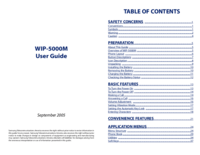




 (119 pagine)
(119 pagine) (117 pagine)
(117 pagine) (90 pagine)
(90 pagine) (100 pagine)
(100 pagine)







Commenti su questo manuale